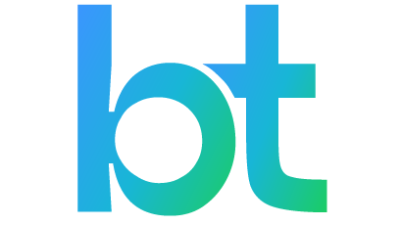How to Optimize Comfort, Accessibility, and Collaboration
Whether in a classroom full of students or a fast‑paced office brainstorming session, a whiteboard is more than just a writing surface — it’s a collaboration hub. But if it’s poorly positioned or improperly set up, even the most innovative board can cause discomfort, limit usability, and decrease engagement.
This guide will walk you through best practices for setting up an ergonomic board — including height recommendations, positioning tips, and design considerations — to create spaces that are both comfortable and collaborative.
Why Ergonomic Setup Matters
- For Classrooms: Teachers often spend hours writing on boards. Poor positioning can lead to wrist, shoulder, and back strain, while students may struggle to see or reach the content.
- For Offices: In creative sessions or strategy meetings, a board set too high or low discourages team participation, limiting collaborative energy.
The solution? A human‑centered approach to board placement that supports natural movement and maximizes accessibility for everyone.
Step 1: Choose the Right Board
Start with a board designed for ergonomics.
- Curved ergonomic boards (like the Human Design Board) align with the natural arc of arm movement, reducing strain and making the entire surface accessible.
- Anti‑glare surfaces are critical for visibility in classrooms and offices with bright lighting.
- Ample writing space allows for layered content, reducing the need to erase mid‑session.
Step 2: Find the Ideal Height
The sweet spot:
- For adults: The board’s center should be at eye level (about 58–60 inches from the floor for average‑height users).
- For classrooms with young students: Lower the center to about 48–52 inches so that both students and teachers can comfortably access the surface.
- For shared office spaces: Adjust according to the average height of frequent users — or choose height‑adjustable boards when possible.
Tip: Ensure the bottom of the board is no lower than 28–30 inches from the floor to prevent excessive bending.
Step 3: Position for Maximum Visibility
- Place the board in a central, unobstructed location where everyone has a clear line of sight.
- In classrooms, avoid installing boards near direct sunlight to reduce glare.
- In offices, integrate boards into collaboration zones (e.g., near roundtables or standing desks).
Step 4: Optimize the Writing Angle
Ergonomic boards like the Human Design Board have a slight curvature, reducing the need for awkward arm extensions.
Flat boards: If you’re stuck with one, consider installing it with a slight tilt (5–15°) for better wrist alignment.
Step 5: Make It Collaborative
- For classrooms: Reserve portions of the board for student interaction (e.g., problem‑solving sections or creative prompts).
- For offices: Encourage team members to approach and write together, leveraging the full surface during brainstorming sessions.
Pro Tip: Use color‑coded markers to differentiate between teacher vs. student content or separate brainstorming categories in office sessions.
Step 6: Complement with the Right Tools
- Classrooms: Keep markers and erasers within easy reach for younger students.
- Offices: Pair the board with magnetic accessories or sticky‑note areas for hybrid analog‑digital collaboration.
The Human Design Board: Built for Ergonomics
The Human Design Board by AnatomiQ is designed to make setup easier and collaboration better:
- Patented curved design that matches natural motion.
- Full‑surface accessibility, eliminating unreachable zones.
- Award‑winning ergonomics for classrooms and offices alike.
Final Thoughts
Setting up a board isn’t just about mounting it on the wall — it’s about creating a comfortable, inclusive space where ideas can flourish. By combining ergonomic design, optimal placement, and collaboration‑ready positioning, you can turn any classroom or office board into a powerful engagement tool.
Ready to upgrade your space?
Discover how the Human Design Board makes classroom and office collaboration effortless at AnatomiQBoard.com.